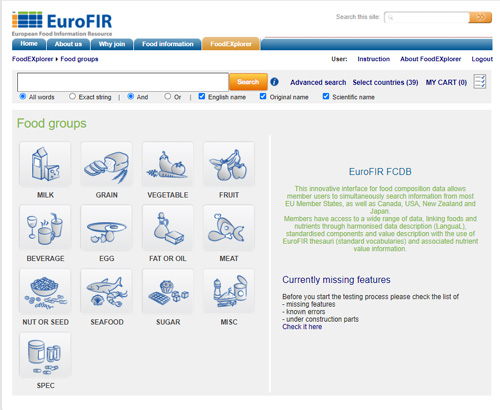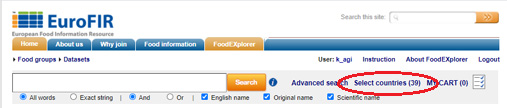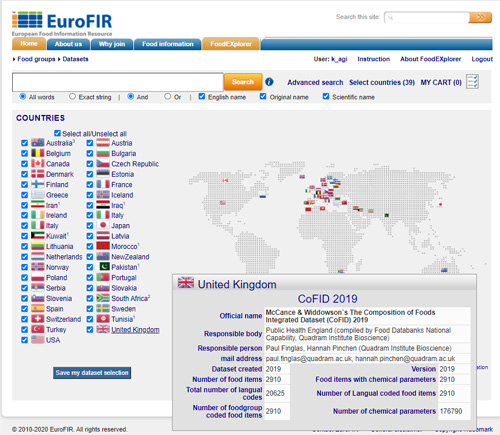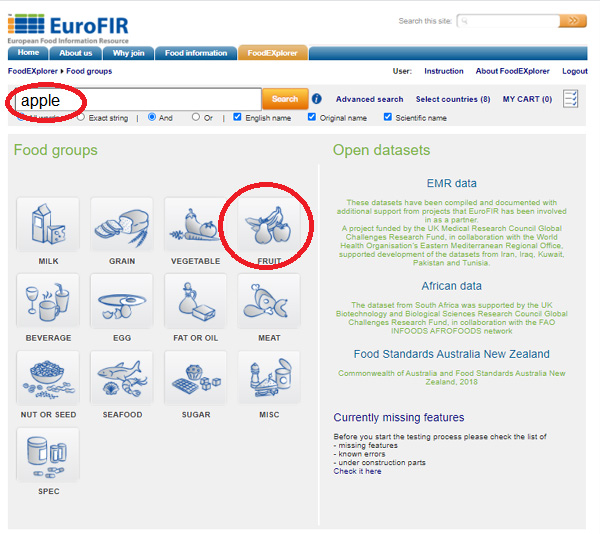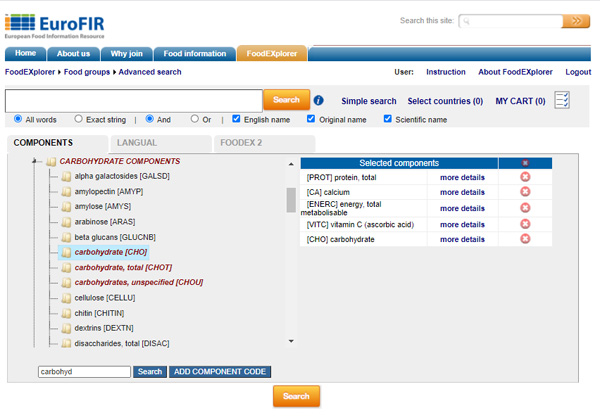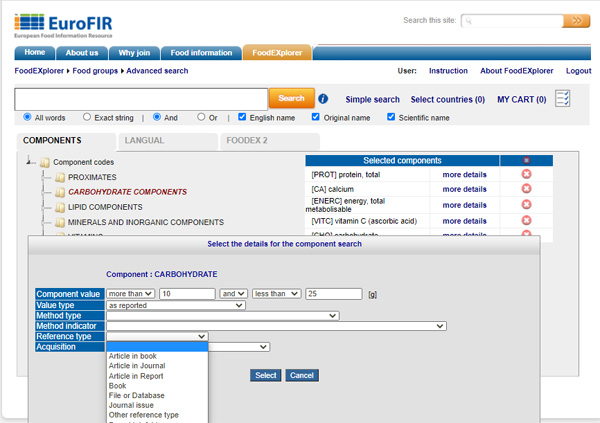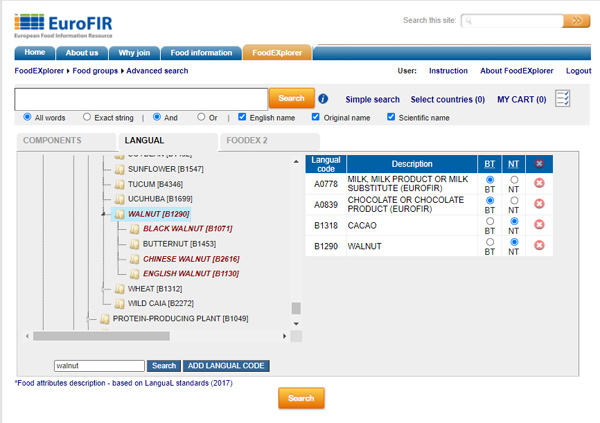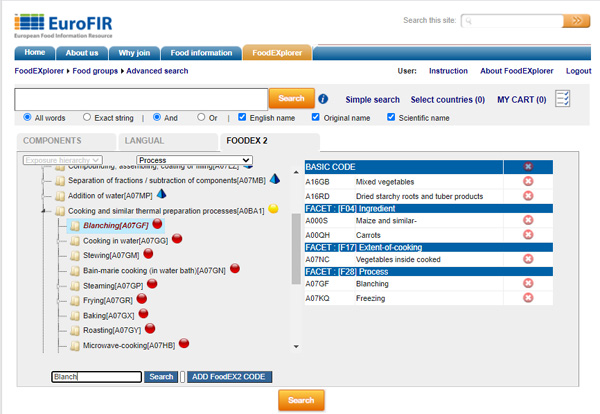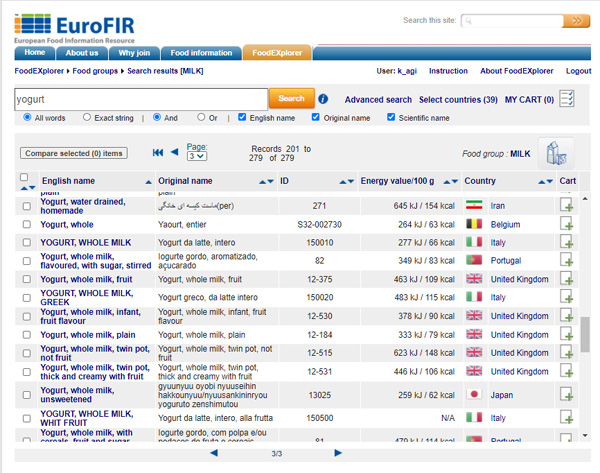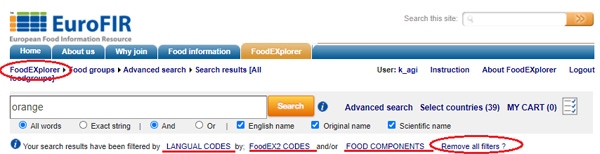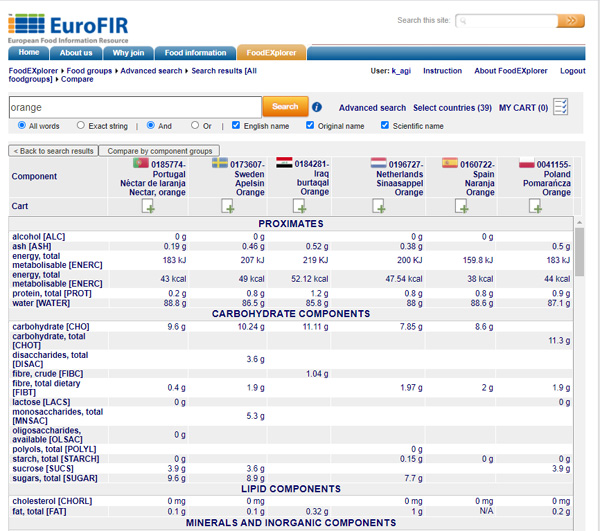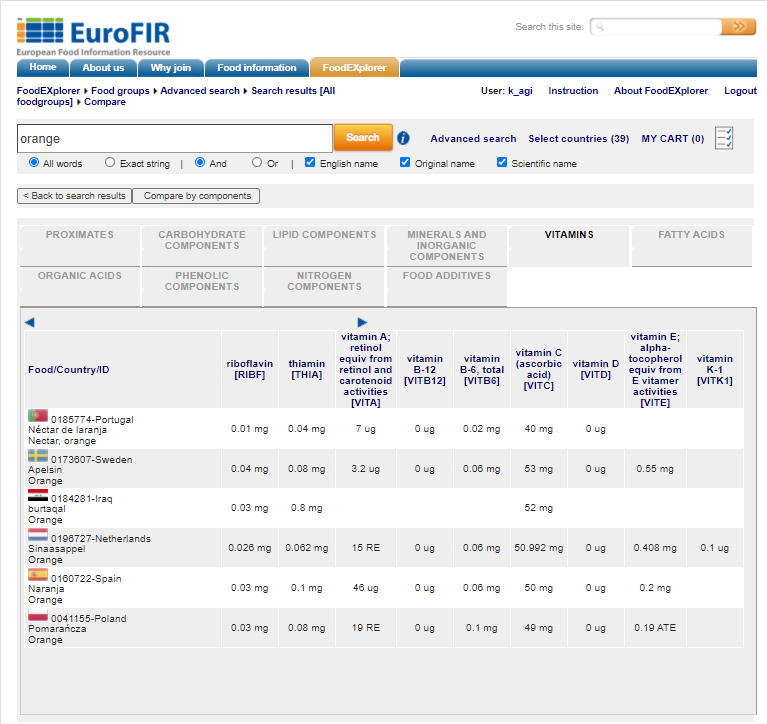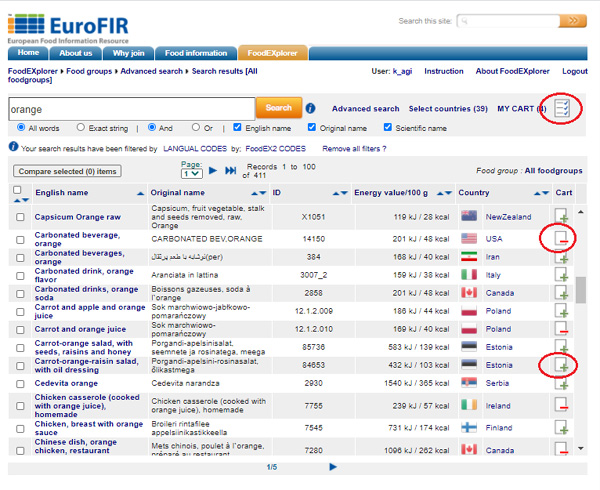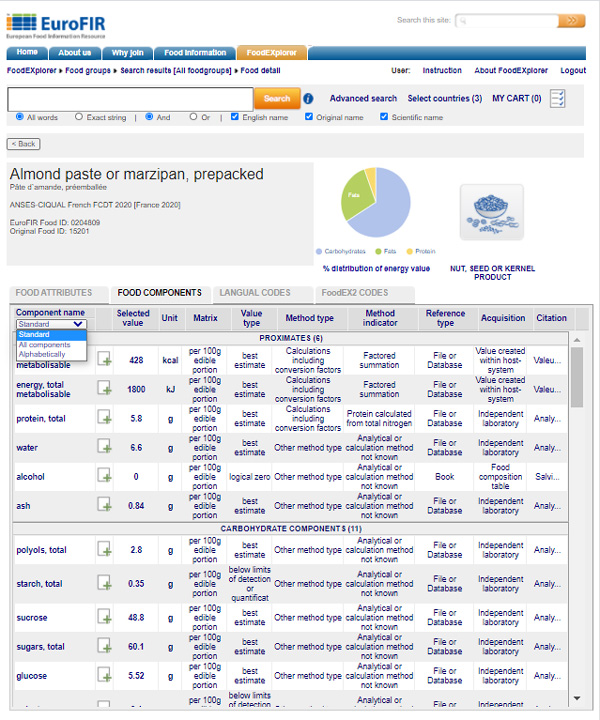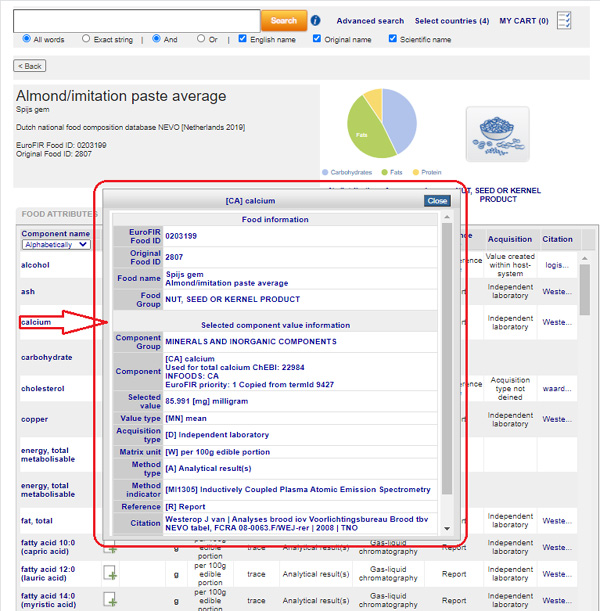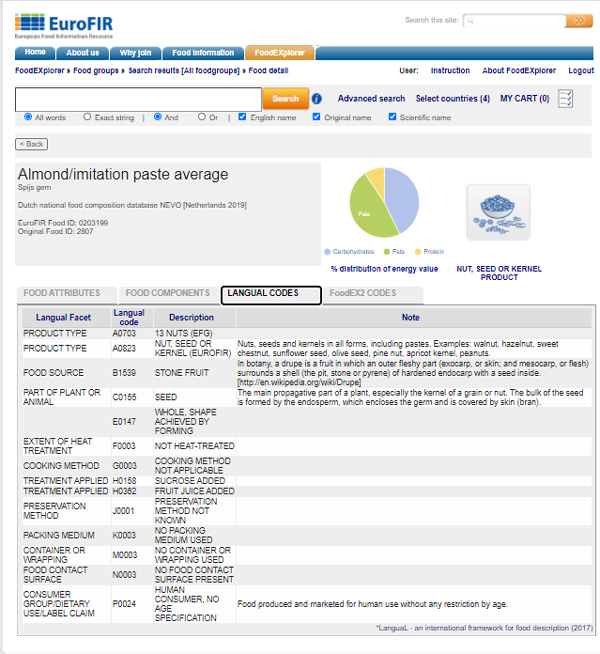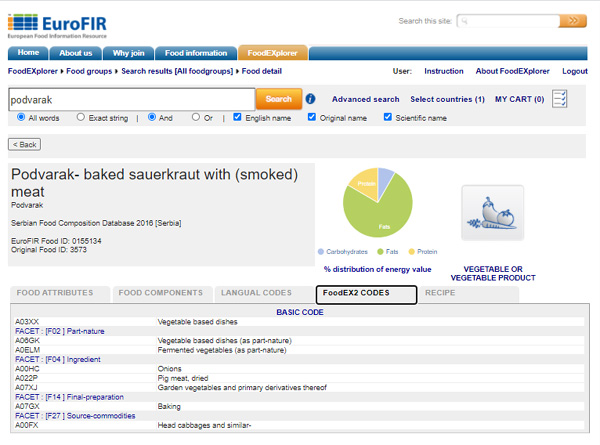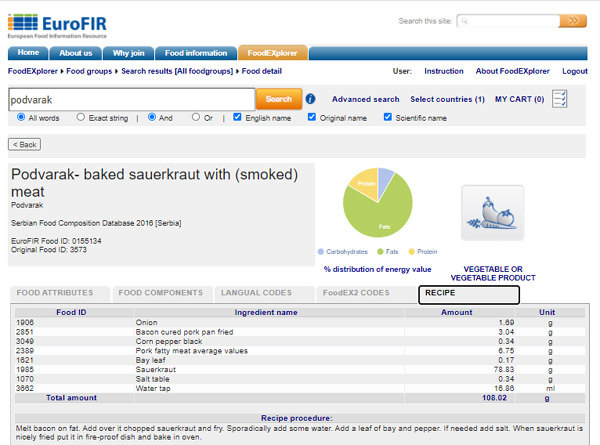Welcome to the FoodEXplorer
The EuroFIR FoodEXplorer facility is an innovative interface, which can be accessed online and allows its users a simultaneous search of 40 standardized and specialized food composition databases (FCDB). Users have access to a wide range of European data as well as Canada, USA, New Zealand, Japan, African and EMR countries as foods and nutrients through harmonized data description and associated nutrient value information.
Search results from different datasets can be compared and also downloaded as xls spreadsheets or xml files in FDTP standards (Food Data Transport Package).
How do I start to use the FoodEXplorer ?The first step is to set up the active countries / datasets for the food search selection criteria. In order to do this select the “Select countries” option from the menu. This option opens the screen with a list of countries / datasets.
Country/dataset selection
How to set up the active countries/datasets
Countries / datasets
For each country/dataset there is a separate check box for selection. If you want to select/unselect all countries click ‘select all’ / ‘unselect all’ checkbox. When the list of active counties is selected, click the
How can I search for the food items in the datasets ?There are two types of search options in the FoodExplorer. The simple search (search option based on food names / or part of food names, in combination with food group selection) and the advanced search (search option based on food attributes - such as food groups, food source, cooking method, treatment, preservation, packaging, geographical region; FoodEX2 classification and food components – such as chemical components with value, interval, method, method indicator, reference definition). How to use the simple search?The simple search option enables you to search the database based on food name / or part of food name, in combination with one food group.
Simple search, based on food name / or part of the food name and food group selection
How to use the advanced search?The advanced search, beside the search option based on food name or part of the food name, provides a possibility to define more exact search criteria, based on other food properties. In advanced search option you are able to search based on:
Advanced Search criteria based on food chemical components The selected chemical component parameter is possible to describe more precisely with the following attributes:
Advanced Search criteria based on food chemical components - details By selecting more than one food attribute from the appropriate tree nodes you can combine the search criteria. The “broad term” and “narrow term” options allow more detailed selection criteria meaning the selected terms and the tree nodes under that term (BT) / or only the selected terms, without the tree nodding under them (NT).
Advanced Search criteria based on food attributes
These facets are divied into following groups
Advanced Search criteria based on food FoodEX2 hierarchy and facets
Important: Food items given as a result of the advanced search criteria are only those food items which include / befit the entire search options defined under the advanced search (that contain all searched food Langual and FoodEX2 attributes and all chemical components and the entered text filter as well). If the searched criteria is complicated the query execution sometimes takes a bit longer. The number of searched items for this advanced search is limited to maximum 10 items from each criteria. Currently only few datasets are coded according to the FoodEX2 system.
What is the search result screen ?This screen displays the resulted food items, based on search criteria. As default, food items are sorted according to alphabetical English name order. The are 100 resulted food items fitting into one screen. The total number of the resulted food items is also displayed on the screen. There are commands placed on the screen in order to scorll on the page, to move to the next, previous, last and first page and also to sort the resulted food items based on each column content (ascending/descending sort order).
Search result screen
How to remove the advanced search criteria?With the options : LANGUAL CODES or/and FoodEX2 CODES or/and FOOD COMPONENTS or/and REMOVE ALL FILTERS the advanced search can be removed at the search result screen with appropriate option given on the screen. You can also remove whole filter by selecting the FoodEXplorer breadcrumb on the screen. This option returns you to the main screen of the FoodEXplorer and removes all existing search filters.
Remove the advanced search criteria from the search result screen
How to compare component values from different food items?By checking/selecting the food items for comparing and then click
Comparing the foods chemical component parameters
By clicking the comparing by component groups
Comparing the foods chemical component parameters presented by component groups on separate tags
Note: the maximum number of food items for comparison is limited to 20 foods.
What is “MY CART” and how to put food items into it?In the “MY CART” option you can collect the food items that are meant for later downloading. At the end of each food item row in the table there is the following picture:
Selecting / unselecting food to the “MY CART”
How to download the content of “MY CART”?When you select the The
The ”MY CART” screen with data download options
Note: the maximum number of food items for download is limited up to 40 items for one download session.
How to overview all detailed data for one food item?On the search result screen you can select the food name, which will then show the new food-detailed screen, with the detail data for the food. On this screen, beside the food name, original name and the food ID, the graph pie presents the % distribution of total energy between fat, protein and carbohydrates.
The components on the component list can be sorted by:
Detail food chemical component list
By the selection of one component value in new window the detail information is presented containg the data for the component group, component, selected value, acquisition type, matrix unit, method type, method indicator, reference citation, date of generation, minimum value, maximum value, etc
Detail food chemical component list
Detail food Langual coded facet list for food
Detail FoodEX2 code list for food
Ingredient list and recipe preparation method for food
FoodEXplorer is maintained by EuroFIR AISBL. |
|||