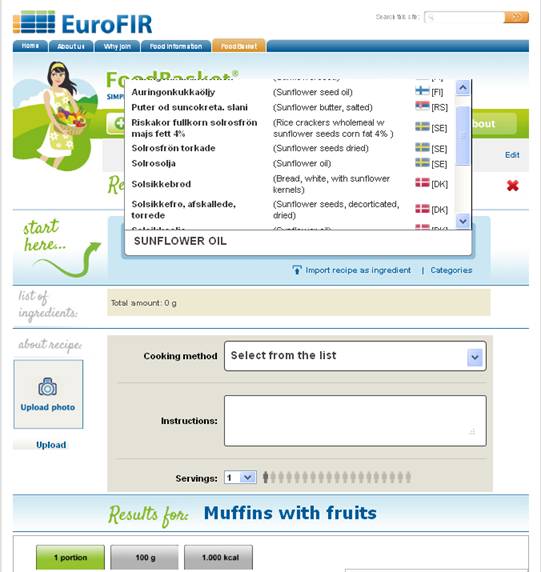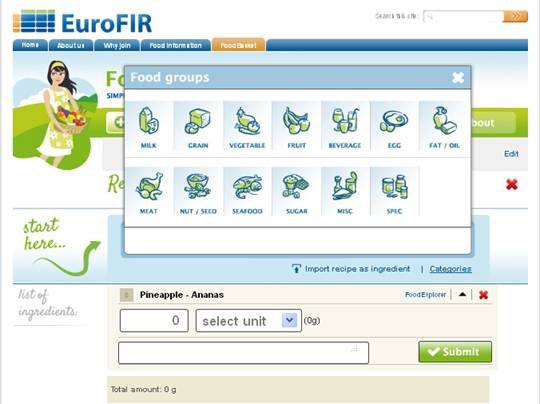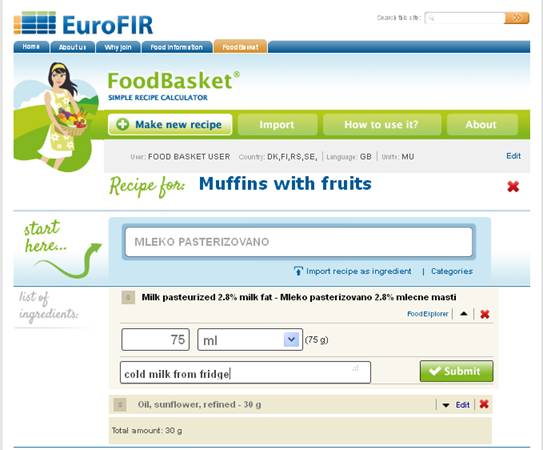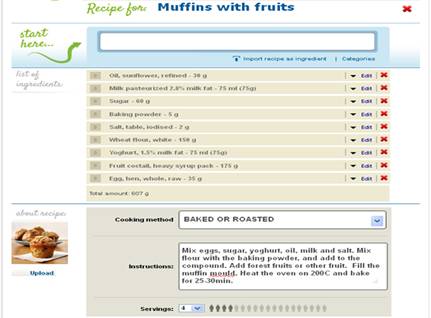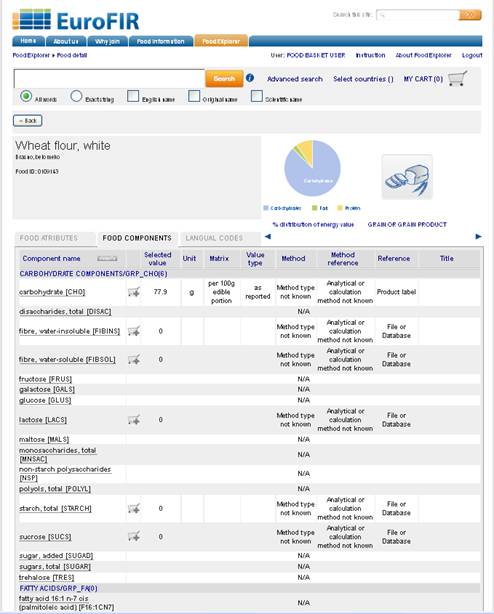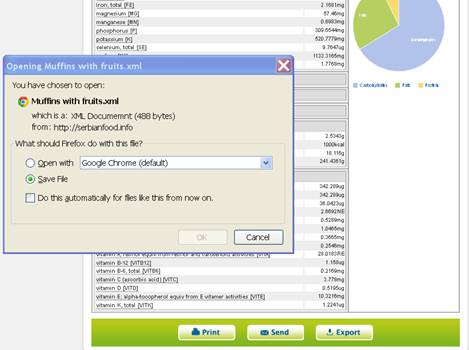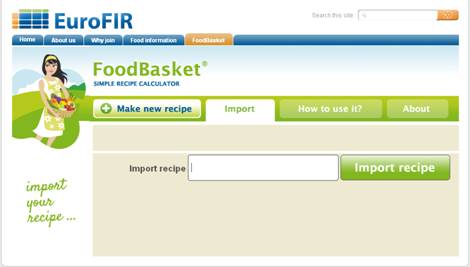|
||||||
Welcome to the FoodBasket
What is the source of available food items?The source of available items comes from European Food Information Resource Network (EuroFIR) which was a five-year ‘Network of Excellence’, funded by the European Commission, through the EU Sixth Framework Programme, that produced a harmonized, standardized and most uniquely presented food composition database in Europe. The database contains more than 54000 food items form various countries (Austria, Belgium, Bulgaria, Canada, Czech Republic, Denmark, Finland, France, Greece, Iceland, Ireland, Italy, Latvia, Lithuania, Netherlands, Norway, Poland, Portugal, Serbia, Slovakia, Spain, Sweden, Switzerland, Turkey, United Kingdom, USA). How do I set up my working environment ?When you start the program, the upper part of the screen shows user identification data and displays the current working-environment settings for the user. By clicking the Edit button, next screen shows up, where editing of user’s working environment settings can be made. Beside the user name, user can modify local language for the program, selection of the unit system (American or metric) and also a list of active countries (from what country’s datasets should the food items be used by the program). By clicking on Edit option the environment setting screen will open Environment configuration (Edit)
List of countries / datasets
Details about the dataset
For each country/dataset the detail information is shown with the following info:
How do I create a new recipe?Select the
The other way to select ingredient is a search option based on food categories. This option provides search results inside of a selected food group. In the FoodBasket, the ingredients are categorized in 13 main groups (by EuroFIR foodgroup classification) 01 MILK, MILK PRODUCT OR MILK SUBSTITUTE
When an ingredient is selected, the next step is to enter the amount and select the unit for that ingredient. FoodBasket supports the household units and converts them into grams, because the nutritive values in the database are based on 100g. After that, click to the
Based on the nutritive values of the selected food items in the recipe and the number of servings defined, the program automatically calculates nutritive value of the recipe, which is shown in the table below. The nutritive components are categorized based on EuroFIR component group thesauri. (By clicking on the header of the component group you can close / or open it to see or hide the component parameters for the selected component group) Beside the nutritive values of the recipe, in this table the pie diagram presents the % distribution of energy value depending on source (fat, carbohydrates or protein).
The FoodEXplorer link connects user to the EuroFIR database and opens a detailed data screen for selected food item, with its full data source overview (selected value, unit, matrix unit, value type, method type, method indicator, method reference, title, authors, etc).
How do I save my recipe?Click the
How do I import my recipe?Select the ‘Import recipe as ingredient” option, click the import recipe field, find the previously saved recipe on your computer, select it and click the
Could I use previously saved recipes as ingredients in my new recipe?Yes, you need to select the “import recipe as ingredient” option (under the ‘search for the ingredient’ field), select the previously saved recipe file on your local computer and import it. In the imported recipe you can modify the amount of the imported recipe, or the amounts of any ingredient from the imported recipe. You can also delete food items from the imported recipe, or add new food items to it.
Could I import a picture for the recipe?Yes, you have to select the “upload photo” option, select the picture file (gif, tif, jpg, bmp, …) on your local computer and import it.
How do I printClick to the
|
||||||